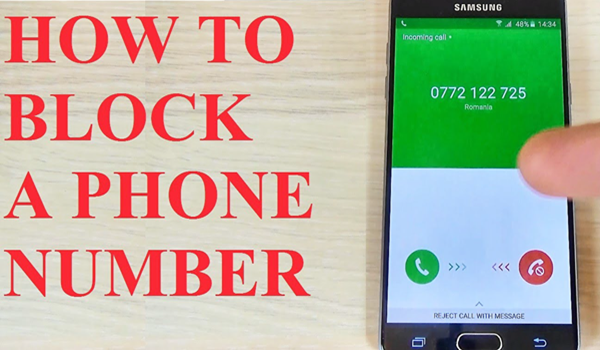How to block a number on iPhone and Android; OnePlus, Xiaomi, RealMe, & other devices: Are you getting fed up of fake and unwanted calls? It’s better for you to block it and to get rid of that number completely. No matter which device you use whether it’s an iOSor Android one, you can block any number you want.
However, there is a different procedure for each different device and therefore with the help of this article, we are going to guide you about How to Block a Number in iOS and Android. So, without wasting any time let’s get started….
Contents
How to Block a Number on iPhone-
In order to Block the Numbers on an iPhone, you can block it from within the recent section of the phone within FaceTime or inside Messages. Here are the steps to follow:
- At first, you have to tap the “I” icon located next to the phone number (or conversation).
- After that, the options will be displayed from which select Block this Caller which is located at the bottom of the Info screen.
In order to view and manage blocked numbers, follow these steps which are as follows:
- At first, open the Settings of your phone.
- Tap Phone.
- After that, tap Call Blocking & Identification
- Then, that’s it, you can either select a phone number in order to view its details or else you can select to either add or unblock the number or contact or add a contact to block by just simply scrolling to the bottom of all blocked numbers as well as choosing Block Contact.
To filter iMessages:
- At first, open the Settings of your phone.
- Tap on Messages
- Scroll down to Unknown & Spam and tap on it.
- Now, turn on Filter Unknown Senders.
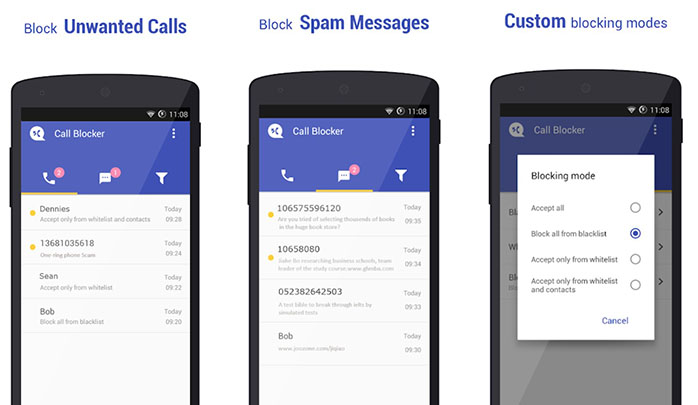
How to Block a Number on Android Phones?
The process for blocking a number can vary widely because there are so many manufacturers that produce phones such as Samsung, Google, Huawei, Xiaomi, LG, etc. and run different Android operating system.
- One of the common methods to block calls is by just opening the Phone app and tapping on the Overflow (three-dot) icon that is located at the top right corner of the display. There, you have to Select Settings > Blocked numbers and then add the number you’d like to block.
- Another common way to block the calls in Android phones by opening the Phone app and then tapping on Recents. Select the number you’d like to block by just tapping on it and out of the available options select Block/report spam.
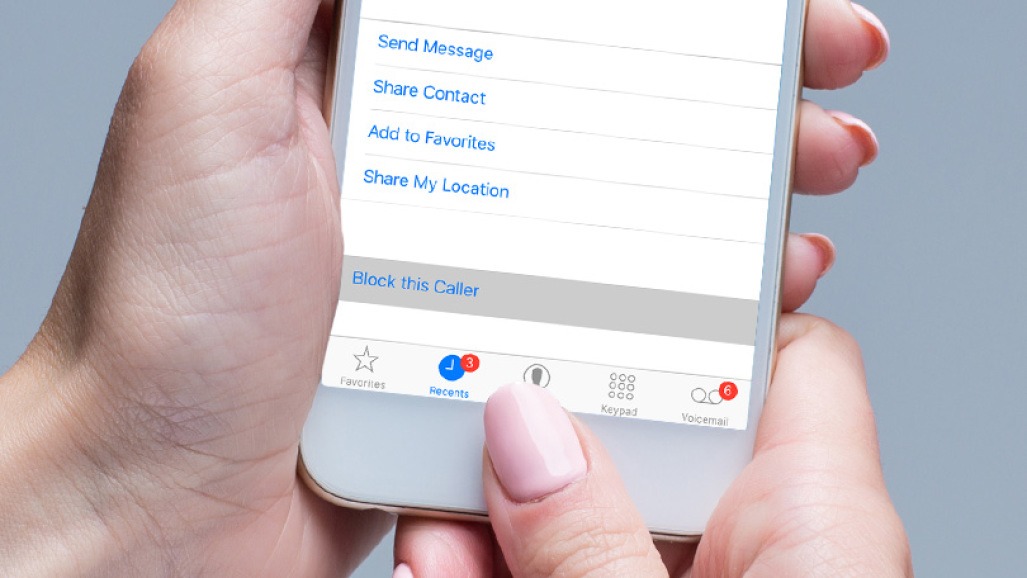
How To Block Calls in Following Devices:
Samsung Smartphone
In a Samsung device, you can block a number by just entering the number you want to block, open the Phone app and then select the Overflow icon. Tap Settings > Blocked numbers and then simply add the number you wish to block. If you want you can also block unknown numbers from this menu by switching on Block unknown callers.
There is another option to block calls from your list of recent calls. For this, you have to tap Phone >Recents. Choose the number you want to block and tap the Overflow icon. At last, tap Block number.
HTC Smartphone
Blocking number in HTC phone is pretty different from other brands devices. For blocking you have to simply open the Phone app and head to the Call history tab. After that, just long-press on the number you’d like to block and the option will appear on the screen, select Block Contact or Block Caller.
Huawei Smartphone
Tap Phone and select the Contacts icon. Choose the contact you wish to blacklist and just simply tap the More icon located at the bottom of the screen. Press Add to the blacklist.
If you want you can also select the block numbers through the Phone Manager app. In order to block a call, tap Phone Manager > Blocked. Now, you have to select the Gear icon located in the upper right corner and then press Numbers blacklist > Add.
LG Smartphone
LG makes the blocking numbers fairly easy, you just have to open the Phone app and click on the Call logs tab. After that you have to choose the number you wish to block and tap the Overflow icon located in the upper-right corner, followed by Block number from the drop-down menu.
Bottom Lines
There are a few things which frustrate never-ending spam calls and whenever You Use Android or iOS Device you can easily protect Yourself From the Unwanted Calls. Here in this section of Article, we have covered How to do it On Your Personal Device easily.