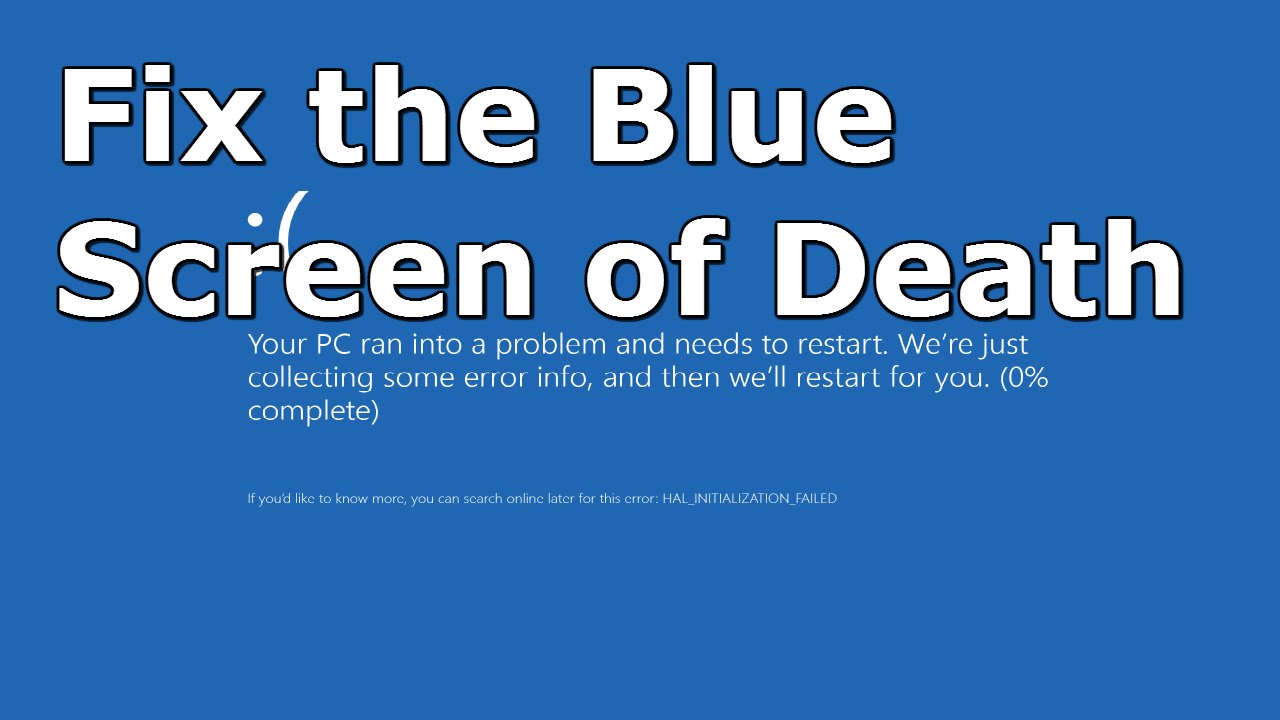The Blue Screen of Death (BSOD) is one of the most frustrating and intimidating errors you can encounter on a computer. It often appears unexpectedly, disrupting your work and potentially causing the loss of unsaved data. Understanding what causes BSOD, how to fix the Blue Screen of Death Error, and how to prevent it from happening in the first place is essential for any computer user.
At some point, we’ve all encountered the infamous Blue Screen of Death (BSOD) while using our computers. The Blue Screen of Death error message is one of the most dreaded sights for any computer user, as it signals a critical system error that requires attention. In this article, we’ll discuss what causes the Blue Screen of Death and how to fix the Blue Screen of Death Error in Windows.
Contents
What is the Blue Screen of Death (BSOD)?
The Blue Screen of Death (BSOD) is an error screen displayed on Windows operating systems when a system error occurs. The screen is usually blue with white text, hence the name “Blue Screen of Death.” The Blue Screen of Death (BSOD) is a safety measure designed to protect the system from further damage caused by an error that could affect the operating system’s stability.
The Blue Screen of Death (BSOD) is a notorious problem in Windows-based systems that can cause frustration and panic. It is a critical system error that forces the computer to shut down and display a blue screen with an error message. Blue Screen of Death (BSOD) Errors can happen due to various reasons, including hardware failure, software issues, and driver problems.
What Causes the Blue Screen of Death?
The Blue Screen of Death Error can be caused by a variety of factors, including software and hardware issues. Some common causes of Blue Screen of Death (BSOD) include:
- Driver Problems: When your computer’s drivers are outdated, corrupt, or incompatible with your hardware, it can lead to a Blue Screen of Death.
- Hardware Issues: Faulty hardware components, such as a failing hard drive, faulty RAM, or a malfunctioning power supply, can also cause the Blue Screen of Death.
- Software Issues: Conflicts between software or drivers can cause the BSOD. Installing new software or updating drivers can also trigger the error.
- Malware: Viruses, spyware, and other types of malware can cause the Blue Screen of Death by corrupting critical system files.
- Overheating: If your computer is running too hot, it can cause the Blue Screen of Death.
- Operating System Errors: Corrupt system files or errors in the operating system can also lead to the Blue Screen of Death.
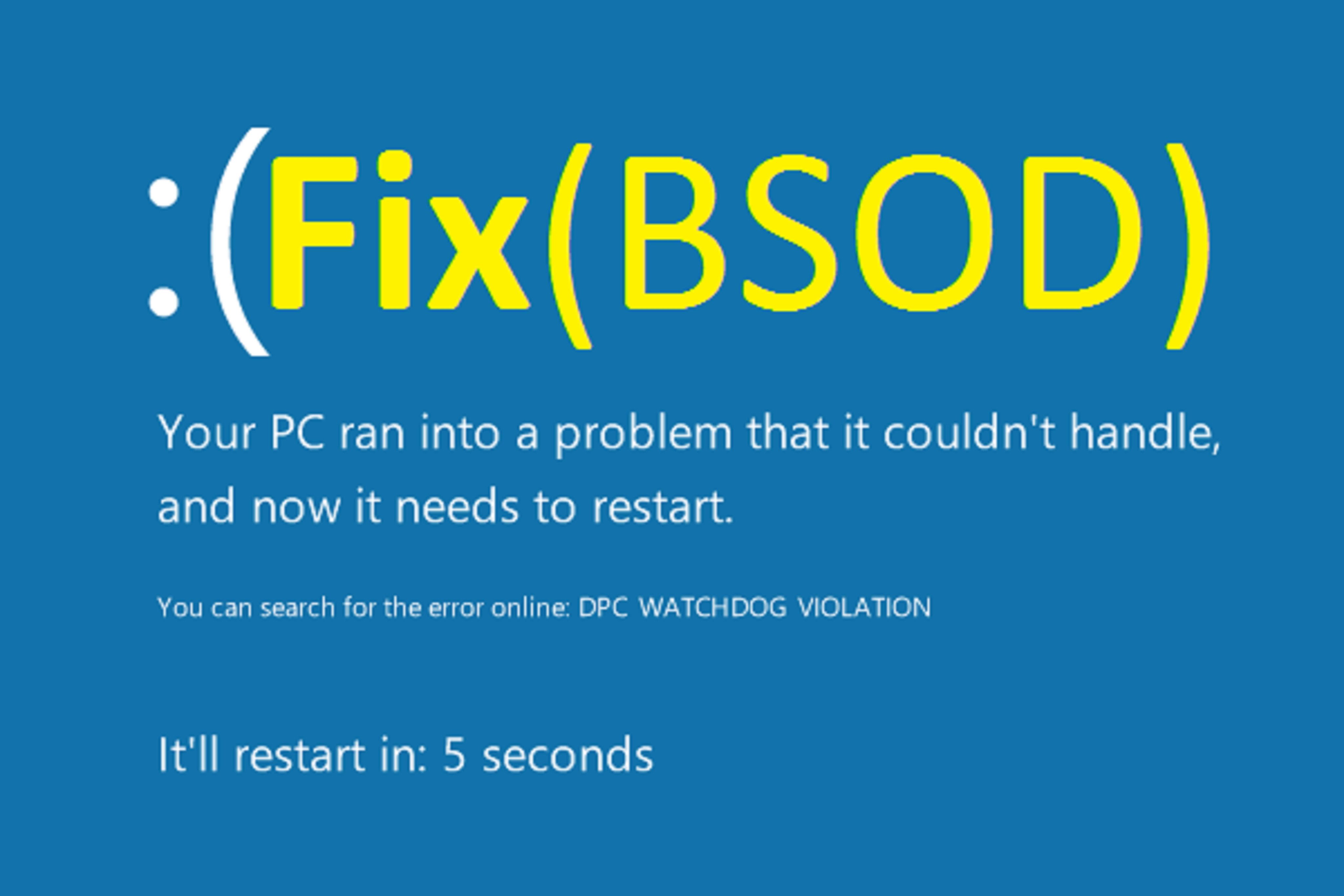
How to Fix the Blue Screen of Death?
There are several ways to fix the Blue Screen of Death, depending on the cause of the problem. Here are some troubleshooting steps you can take:
- Restart Your Computer: This can often resolve the issue and prevent the BSOD from reoccurring.
- Check your Hardware: Start by checking your computer’s hardware components, such as the RAM, hard drive, and power supply. You can use diagnostic tools to test each component and identify any issues.
- Update your Drivers: Outdated or corrupted drivers can cause the Blue Screen of Death, so it’s important to keep them up to date. You can use Device Manager or third-party software to update your drivers.
- Rollback Drivers: If the BSOD occurred after a driver update, rolling back the driver can fix the issue.
- Scan for Malware: If you suspect that malware is causing the Blue Screen of Death, run a full system scan using your antivirus software.
- Check for Overheating: Use temperature monitoring software to check if your computer is running too hot. If it is, try cleaning the dust from the fans or installing additional cooling.
- Repair the Operating System: If the Blue Screen of Death is caused by operating system errors, you can try repairing your Windows installation or performing a system restore.
How to Prevent the Blue Screen of Death (BSOD)?
Preventing the Blue Screen of Death (BSOD) Error from occurring is the best way to avoid the hassle of fixing it. Some essential tips to prevent Blue Screen of Death (BSOD) Errors in Windows include:
- Keep Your System up to date: Regularly update your operating system, drivers, and software to prevent conflicts.
- Maintain Your Hardware: Keep your hardware components clean and free of dust and debris to prevent overheating.
- Use Reliable Antivirus Software: Use a trusted antivirus program and keep it up to date to prevent malware infections.
- Avoid Overclocking: Overclocking can cause hardware components to overheat and fail, leading to the BSOD.
- Install Software from Trusted Sources: Install software from reliable sources to avoid installing malware or incompatible software.
Frequently Asked Questions (FAQs)
Question 1: How can I diagnose the cause of the Blue Screen of Death?
Answer: You can check the error message on the blue screen and search for its meaning online. You can also check the Event Viewer in Windows to find the error logs.
Question 2: Can the Blue Screen of Death damage my computer?
Answer: No, the Blue Screen of Death (BSOD) Error itself does not damage your computer. However, if it is caused by hardware failure or overheating, it can damage your computer over time.
Question 3: How can I fix a Blue Screen of Death that keeps occurring?
Answer: If the Blue Screen of Death (BSOD) Error in Windows keeps occurring, you can try reinstalling the operating system or seek professional help to diagnose and fix the issue.
Final Verdict
The Blue Screen of Death is a common and frustrating problem for computer users, but it’s not always a sign of a catastrophic system failure. By understanding the common causes of Blue Screen of Death (BSOD) and how to fix Blue Screen of Death Error in Windows, you can resolve the issue and get back to using your computer. Remember to always back up your important files and data, just in case you need to perform a system restore. The Blue Screen of Death (BSOD) is a common problem in Windows-based systems that can be caused by various reasons, including hardware failure, software conflicts, and driver issues. It is essential to understand the causes, solutions, and prevention methods of the Blue Screen of Death (BSOD) to avoid frustration and panic. By following the tips and guidelines mentioned in this article, you can minimize the chances of encountering the Blue Screen of Death in your computer system.